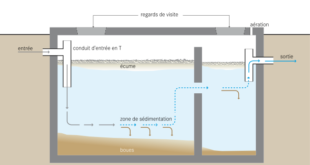The most popular service for watching videos is YouTube. Every day a lot of videos are viewed on it. Internet connection is not available everywhere, and free Wi-Fi is hard to find outside of large cities. It turns out that many residents remain without the ability to view free videos. In this case, you can download them in advance and view them in your free time. We suggest you familiarize yourself with some convenient tools to download a video from YouTube on your Mac.
1. Elmedia Player
It would be incorrect to refer Elmedia Player to the category of only players. The company Eltima managed to produce a wonderful video player that can not just play 99.9% of existing video formats, but also offers its users a number of useful and unique functions.
The appearance of the program is made on the highest level. The entire application, including the interface settings and other parts of the media players, performed in a minimalistic style. This interface will definitely appeal suit the taste of Mac users. The main interface of the program contains a slider for volume control, buttons for switching between video files, a start/pause button, playlist, and download manager. You could keep guessing, why a media player needs a download manager, but it is exactly the main difference of Elmedia Player from its competitors.
Elmedia Player can download videos from almost any site, including YouTube. And the watched video must not be in HTML5 format – this player can even download Adobe Flash videos directly from the Internet. To start this function, you only need to copy the link from the page with the video to the corresponding item in the program, and then to select the required video quality down on the screen and click “Download”. Also, this media player for Mac can download several videos from one page, by clicking the “Download All” button.
The download speed, in this case, depends not on the speed of the media player, but on the speed of network connection and the speed of the server’s return with the video. The downloaded files are displayed in the “Playlist”, or they can be found directly in the Finder. By default, all downloaded files fall into the Elmedia Player “Downloads” folder. Elmedia Player is distributed on a free basis, so anyone can download the application to the computer running by OS X right now.
2. Airy
There is a paid but at the same time an advanced program. It is called Airy from Eltima Software. This application is also a widget for some web browsers. You just need to select a video, copy and paste the link, and the video will appear on your computer. Everything is simple and comfortable.
The application can work only on Windows and Mac. Downloading videos occurs in the background, without affecting other operations. The advantage of the application is its simplicity. From the user is needed only the address of the video. On the left are the small and comfortable “Collapse” and “Close” buttons. In addition, the program is able to integrate into a web browser. This can be useful if you spend a lot of free time on YouTube, and you have to download a lot of videos.
You can download videos in different formats. In addition, you can extract audio from the video in mp3 format. This program is very useful for those who want to have their favorite video and music in their collection.
3. VLC
VLC was released in 2001 as part of the VideoLAN project. Perhaps, it is one of the most powerful media players. It supports almost all modern video and audio formats without additional code installation. The player offers a friendly interface and does not contain advertising.
If you like watching videos on the network, then VLC will also prove to be irreplaceable. In this player you can: play the video directly on the desktop, convert the necessary files, broadcast video from YouTube, view photos, remotely manage playback, save streaming content and much more. The player is distributed free of charge.
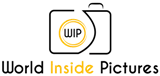 World inside pictures Collect and share the best ideas that make our life easier
World inside pictures Collect and share the best ideas that make our life easier