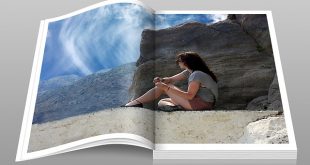Do you want your portrait shots to look stunning and more like the shots on magazine covers and spreads? The key to bringing out the best in your portraits and making them look more professional is being able to edit and touch them up.
If that’s your goal then PhotoWorks is definitely the right option for you. It is a powerful yet user-friendly editor that will enable you to easily produce magazine-like portraits without any difficulty – regardless of how inexperienced you may be.
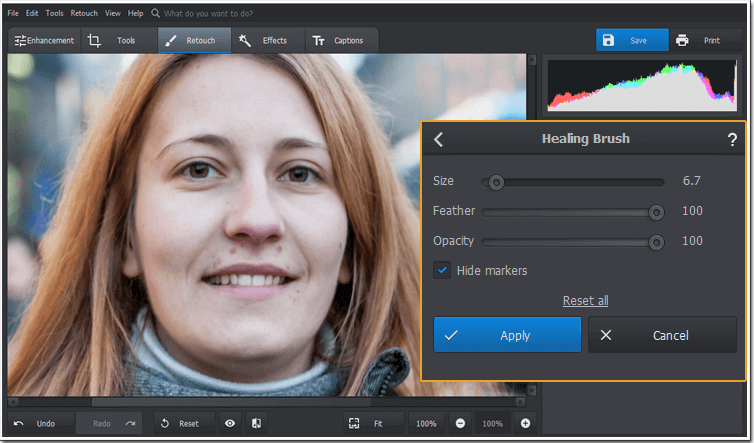
In fact it can help you to edit and touch up your portraits in a wide variety of different ways:
Automatically Improve the Lighting and Color
One of the easiest ways to immediately improve your portraits by leaps and bounds is to use the Auto Correction feature in PhotoWorks. It will automatically balance either the color or lighting in your shots, allowing you to correct any issues with the color balance or exposure.
If necessary you can then make further improvements to the color and tone of your photos by adjusting the simple sliders that will let you alter each setting individually.
Easily Retouch Photos with Portrait Magic
A big part of what makes PhotoWorks such a powerful portrait photo editor is its Portrait Magic feature. It is designed specifically to make it easy to touch up portraits and improve them in a professional manner.
The smart presets that are available in this feature can be applied with just a click or two. With them you could choose to smooth out the skin, remove unwanted blemishes, reduce glare, make eyes look more striking, and touch up your portraits in other ways.
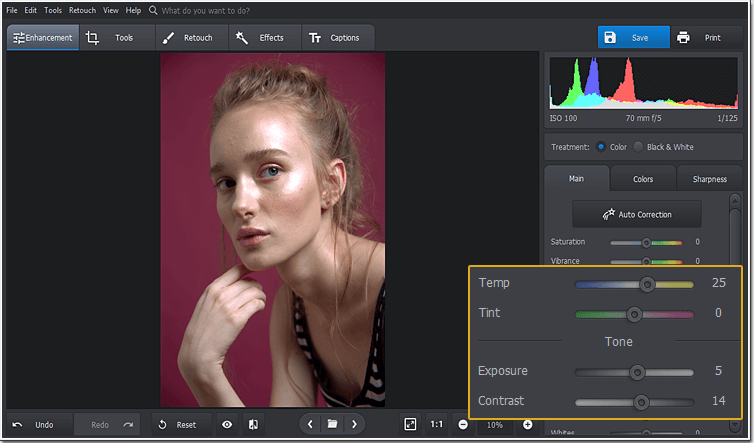
Due to its facial recognition technology, PhotoWorks can automatically identify the various individuals in group shots allowing you to apply edits that are specific to each face.
Mask Skin Imperfections Using the Healing Brush
Another useful tool in PhotoWorks for editing portraits is its Healing Brush. It can be used to touch up specific areas and mask skin imperfections including acne, moles, scars, wrinkles, and eye bags. On top of that it can remove any other unwanted objects from the composition too.
To use it you just need to paint over the skin imperfections that you want removed, and it will immediately hide them. The size of the brush itself can be adjusted, allowing you to make very precise alterations to your portraits.
Other Tools and Features
Based on the features listed above you should be starting to see how easy it is to use PhotoWorks as a portrait editor and produce magazine-quality photos.
If you want to really come up with photos worthy of a magazine cover or spread however, you should also take advantages of its other features and use them to:
- Improve the composition of the portrait by cropping the frame with the help of grid overlays such as the Golden Spiral, Golden Ratio, or Rule of Thirds.
- Experiment with digital makeup to whiten teeth, apply lipstick, or even dye hair in different colors.
- Apply one-click filters and effects to stylize your photo and alter its appearance with options such as detail enhancement, retro, movie effects, and more.
- Creatively blur the background while keeping the subject in focus to draw attention to it while obfuscating other distracting elements.
- Change the background completely while ensuring the subject looks natural when set against the new background.
Between all of these tools you should be able to fully control how your portraits turn out and make all the alterations that you feel are necessary. In fact you’ll probably be able to edit it in ways that you may not have considered in the past.
Final Words
At the end of the day there is no other portrait photo editor that can hold candle to PhotoWorks in terms of both the scope of its features as well as how easy they are to apply.
If you give it a try and experiment with its features, you’ll be able to see how intuitive each of them is. More importantly you’ll start to see how you can use them to produce portraits with the exact type of magazine-look that you are after.
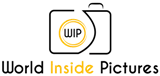 World inside pictures Collect and share the best ideas that make our life easier
World inside pictures Collect and share the best ideas that make our life easier