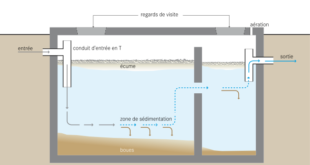Good pictures can make or break the success of a website. Whether they are attractive, funny, or incredibly scary, pictures draw people in and requires very little effort on the part of the site visitor.
However, if not uploaded in the optimum way, a photo can appear low-quality or broken, even if the original file was of good quality. Additionally, if uploaded in an incorrect format, a photo can take a long time to load on a webpage. No-one likes to wait around. Visitors will bounce to another site if they are greeted with blank white spaces.
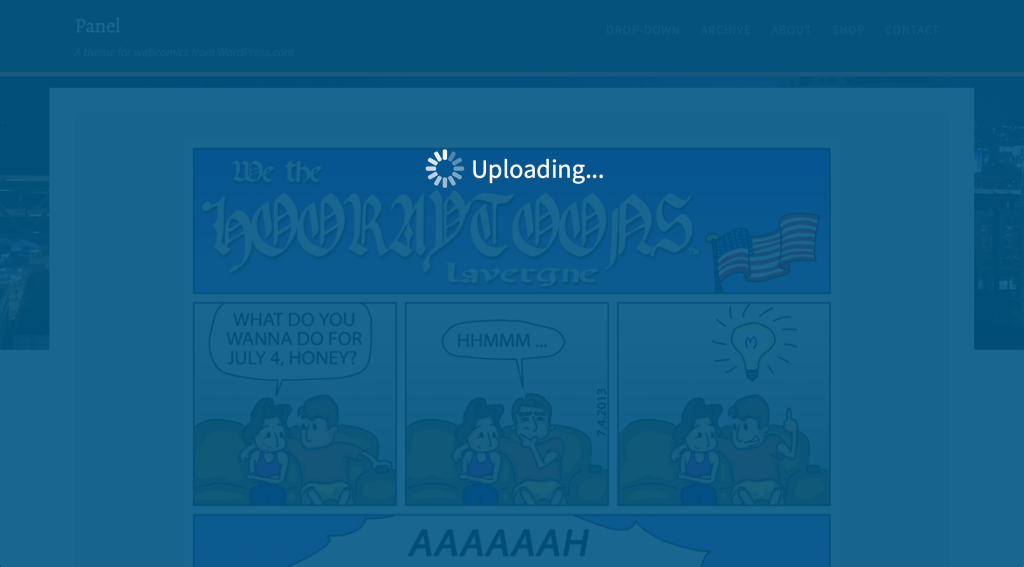 source
source
Here then, we have put together the three factors you need to consider when uploading photographs to a website to ensure they look the best, and don’t keep your site visitors waiting.
-
Pixel Dimensions
The pixel dimensions are the first things that you need to consider when uploading a photograph. This is literally the actual amount of pixels an image contains from left to right and from top to bottom. If the webpage has a content area that is 600 pixels wide, then you will probably want the width of the pixel dimensions of your photo to be 600 (or perhaps just under, like 580). Usually every webpage has an ‘ideal’ pixel dimensions size.
If you are using a tool such as a free website builder, like the one found here, when uploading a picture you will be able to see the default dimensions that they recommend. If the photo that you are uploading is not to accompany an article, but to be viewed across the full screen, then you will of course require larger dimensions. One more thing to consider: the larger the file size, the longer it will take to load. There are two things that effect file size, the first is the pixel dimensions, the second is the picture quality.
-
Quality
Picture quality, or degree of compression, can be increased or decreased to vary the file size, and thus allow photos to load quicker. The lower the quality, the faster the picture will load. You will have to decide for yourself how to balance image quality with loading speed. As a general bracket, a photo quality of between 50 and 80 is usually a good balance between loading time and image standard. If you want people to print out your photographs, then you will want to opt for the highest photo quality possible.
-
PPI or Resolution
PPI (pixels per inch), also referred to as Resolution and pixel density, is only a factor of consideration when printing photos. PPI is a message to the printer; it means nothing to the computer at all – on a screen the pixel density is set, and cannot be changed. 520×520 pixel image would fill a 520×520 pixel area of your screen. End of.
You will often hear people say that 72 PPI is the ideal density for web photos. This purely comes from the default setting of the first Macintosh computers, and was there due to print resolution considerations, not screens. The 72 PPI resolution myth is one with remarkable staying power, but needs to be put to bed. You can set the PPI of a photo at 10 or 1,000; when uploaded they will look exactly the same. However, it makes a huge difference when printing. A PPI resolution of 100 means that 100 pixels (squared) will be printed on every inch of paper. Because there are only a certain amount of pixels in a photo, this then determines the physical size of the image. The higher the resolution, the smaller the picture.
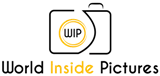 World inside pictures Collect and share the best ideas that make our life easier
World inside pictures Collect and share the best ideas that make our life easier